How can we help?
Find answers to your Plan to Eat questions including getting started, features, and common issues.
Recipe Book (Website)
Print Recipes (Website)
Print individual recipes for easy access to them while cooking or to share them with others.
Last updated on 22 Oct, 2025
Print Recipes:
Open the recipe details.
Press the Print button in the upper right.
The Plan to Eat Print Preview will appear, this is different than your browser Print Preview.
You have a few options:
Print: This is the normal print option that your operating system uses to send items to the printer. Most of the time this works great, but if you have problems try the Print from PDF option.
Print from PDF: This option will be available to you in your browser print settings. After you press Print in the Plan to Eat preview, you can save as PDF and then print.
Print Format: allows you to select different formats for your recipe. The 3x5 and 4x6 options print to a full sized piece of paper (letter) and requires cutting the index cards out with scissors.
Font Size: allows you to customize the size of the text of your recipe.
Options: allows you to further customize what prints on your recipe, including Source, Description, Photo, Nutritional Info, Numbered Directions, and the Plan to Eat Logo.
Your printed recipe should look like this:
If your prints don't look like this, let us know by emailing us at help@plantoeat.com. There are many variables with printing. Most of these variables are outside of Plan to Eat's control (your operating system, your print drivers, your printer, your browser, even your printing cable), but we love to help when we can.
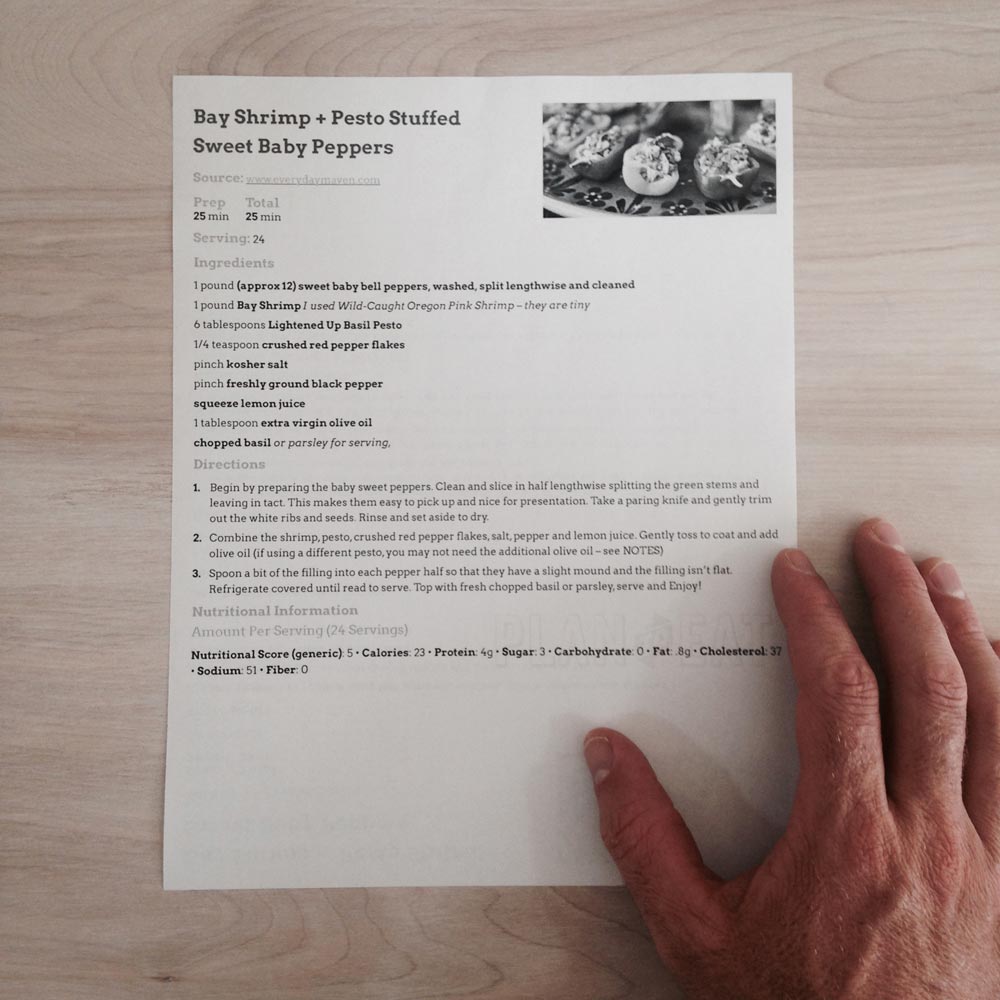
If you are having trouble:
Make sure your print scale is set to 100% or less.
If you have headers & footers enabled or custom margins, you may need to scale the print size down to 90% or less.
If you are printing from Safari on a mobile device, you will need to scale the print size down to about 80% as Safari adds an additional footer and padding at the bottom of all pages.
Check these items in your browser Print Settings:
Enable "Shrink-to-Fit".
Make sure your margins are not set too large - from "more settings"
Remove the heading and footer (page numbers) in your printer settings.
Check the default font size if your using Chrome or Firefox.
Check the minimum font size if you are using Safari or Firefox.
Try printing in Google Chrome Browser. It comes with a print preview already built in.
If you are using Internet Explorer you should be able to use the print preview if you right click on the page and select the Print Preview option (you can also access this from your file menu by pressing ALT + F).
Email us at help@plantoeat.com if you're having trouble. We'd love to help if we can!
ℹ️ Plan to Eat currently does not have the functionality to print multiple recipes from the Recipe Book at one time.

