The Recipe Clipper allows you to add recipes to your account from websites around the web!
If you're using Chrome, Edge, Brave, Opera, or Firefox, you can add our Recipe Clipper Extension to your browser instead!
Use this button to install the Recipe Clipper on Safari:
You will first need to enable your favorites or bookmarks bar. Then simply click, hold, and drag the "Add to PTE" button below and drop it onto your bookmarks bar.
Learn how to use the Recipe Clipper once it's been added to your browser.
Special circumstances:
Manual install on desktop browsers
If you cannot drag and drop button the above, you can manually install the Recipe Clipper to your bookmarks bar. Before doing this, it may be helpful to contact our support team at [email protected] and we can help you get the clipper added to your bookmarks bar!
recipe clipper bookmark bookmarklet browser icon import download saver How do I add recipes? how do you download recipes from other websites? I need to reinstall the book mark Many browsers hide the bookmark bar by default, which it difficult to install if the Recipe Clipper is not available to you. If you do not see a bookmark bar in your browser, it is very easy to turn it on. Though these instructions will vary somewhat depending on your browser: If you are in Internet Explorer (you must be using the desktop version) go to: Tools > Toolbars > Favorites Bar Once you can view your bookmark bar, installing the bookmark, regardless of which browser you are in, is as simple as dragging the red Save Recipe (PTE) button into your bookmark bar. Unable to log in to the bookmark? Make sure your browser is accepting third party cookies. You may find, particularly when using Internet Explorer, that you need to log in to www.plantoeat.com in another browser tab before using the bookmark. If you are still having trouble logging please let us know.