Meal Planner (Website)
Ingredients and Notes on the Planner (Website)
These are added directly to your Planner to plan individual items or notes.
Updated 2 weeks ago
Add Ingredients and Notes to your Planner
Click on a mealtime in your Planner (or the + in the upper right of the mealtime).
The Add Ingredient and Note modal will appear.
Add an Ingredient or Note.
Select the corresponding Add button.
Under Notes, there's the option to add the Note as a Prep Note to a planned recipe, this will attach this Prep Note to the recipe for future planning.
Learn more about Prep Notes.
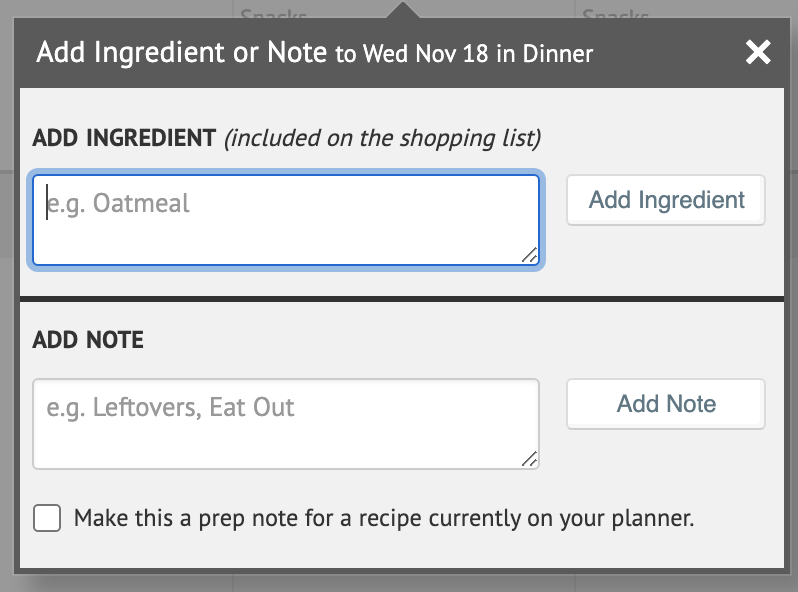
Ingredients look like recipes on your planner, but they are distinguished by being italicized.
Ingredients appear on both the calendar and your shopping list.
This is useful for items that you may have daily like "Cereal" or “Bananas” and you want them to appear on your shopping list to make sure they are stocked.
Notes appear in gray on the calendar, and are also in italics.
Notes are only added to the calendar and do not affect your shopping list.
This is useful for occasions that are irregular to your meal plan such as "Eating dinner at the Smith's House" or “Soccer practice”. These are events that you want to note in your menu plan, but not your shopping list.
Can I make notes on my Planner?

