Recipe Book (App)
How to Filter & Search for Recipes (App)
Use the different filtering options to find the recipes you need!
Updated 2 weeks ago
The Recipe Book is automatically sorted by Course, but you can use the search options to filter and reorder your recipes.
Search bar
Perform a simple keyword search with the search bar at the top of the Cook section. Search for recipes with keywords that match the title, description, ingredients, directions, source, or tags.
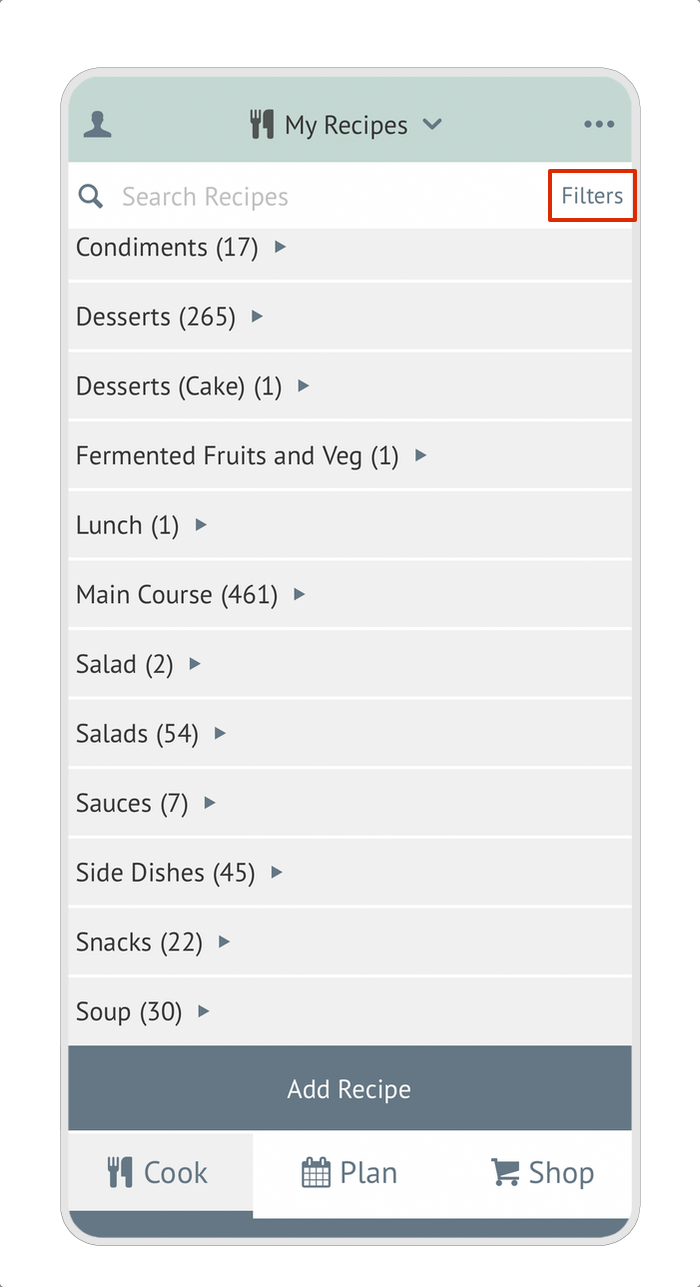
Filters
Use the search filters to narrow down your search.
Tap the Filters option to the right on the search box.
Then use the pulldowns for: Sort by, Course, Cuisine, Main Ingredient, Tag, Rating, Total Time, Times Planned, Has Photo, Title (alphabetical) and Recipe Status.
Tap Apply to automatically redirect to the Recipe Book with the new filters applied.
The Recipe Book will then be reordered according to the chosen filters.
To exit the search select Clear Search from the search header.
Select more than one filter to narrow down your recipe choices. With each added filter, you'll see your recipe choices become more specific to meet the search criteria.
Selecting different filters will results in recipes meeting all criteria.
ie: a Course filter + a Tag filter (Main Course and Paleo)Selecting multiple filters of the same type results in recipes meeting one criteria or the other.
ie: two Tags (Paleo or Beef).
If you navigate to the Plan or Shop Tab, then come back to your recipes, your populated search will be waiting for you.
ℹ️ An important filter to notice is the "Recipe Status" filter at the bottom of the list. Using this filter, you can see Deleted recipes, Draft recipes, and recipes that are missing a photo.
To access your draft recipes in the app, navigate to the Filters page and scroll down to "Recipe Status" and there you'll find the option to see drafts.

