Recipe Book (App)
How to Customize Your Recipe Book (App)
Customize the look of your digital Recipe Book with Recipe Book Settings.
Updated 2 weeks ago
In the Recipe Book Settings, you can update recipe categories and tags, switch your account to Metric, and change the display mode of your recipes.
To access Recipe Book Settings:
In the Cook tab, tap the upper-right 3-dot menu.
OR
Tap 3-dot menu on the recipe.
Tap the Edit Recipe Categories option.
Select the category you'd like to edit.
Courses
Cuisines
Main Ingredients
Tags
To edit your current categories and tags:
Tap on a category title and edit or rename it.
All edits will be highlighted in bold until the Save button is tapped.
Use the trash icon to the right of the title to delete the category completely.
All deletions will be disabled until the Save button is tapped.
Once all changes have been made, tap the Save button in the upper right to finish.
Tap the upper left arrow to return to Recipe Book Settings.
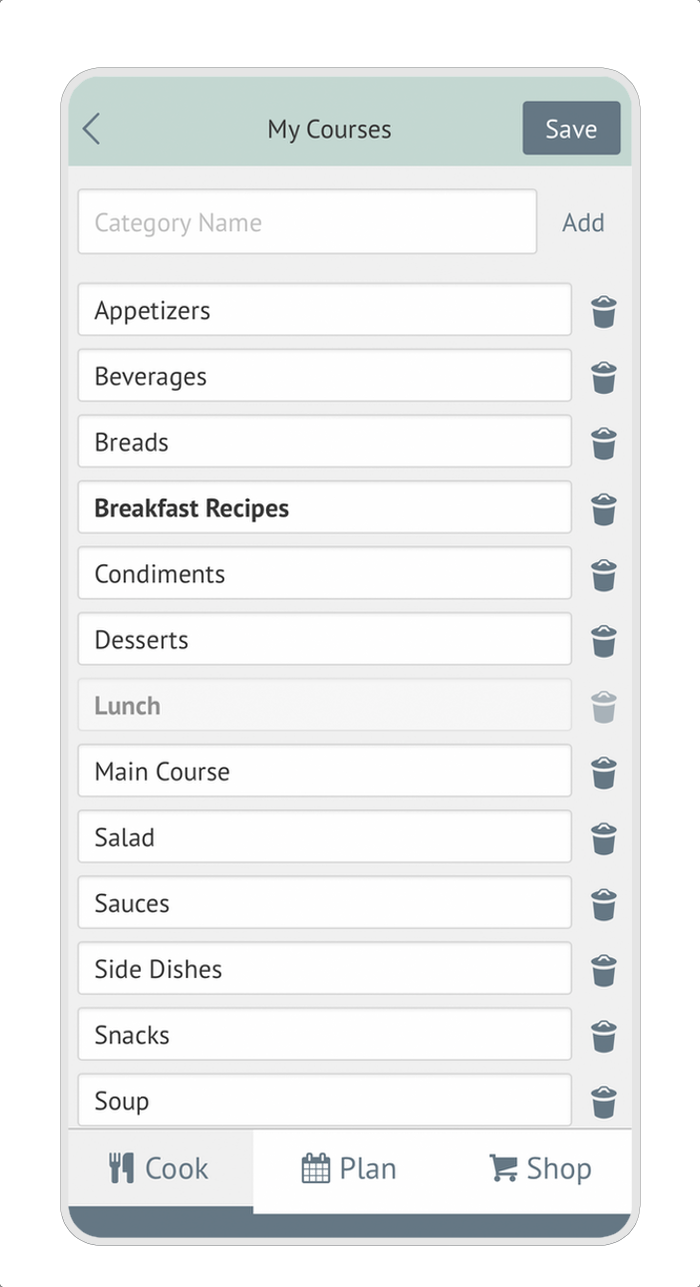
To add a new category or tag:
In the box labeled "Category Name", add the title for your new category.
Tap Add to the right of the box.
Tap the upper left arrow to return to Recipe Book Settings.
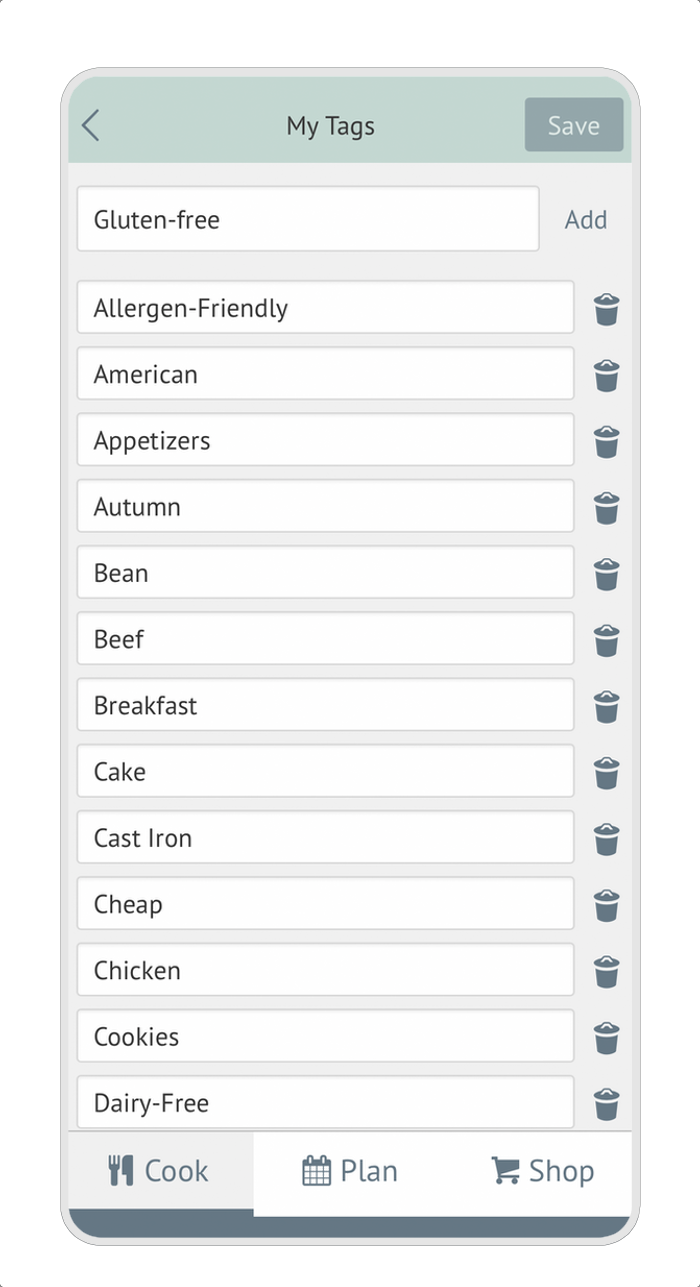
You can also perform these actions to edit and update categories when in the Edit Recipe view.
Metric
Use the toggle to enable (or disable) Metric units throughout your entire account.
Display Mode
Switch between the classic Grid view or a Carousel view of your recipes within their Course or selected category.

