Meal Planner (App)
Track Nutritional Data on the Planner (App)
Display nutrition information for recipes in your meal plan.
Updated 2 weeks ago
Nutrition Information in Recipes
Nutrition information can be automatically calculated per serving in the Nutrition Facts section of your recipe.
Learn more about calculating nutrition facts in the App.
Adding Nutrition Information to the Planner
Tap the 3-dot icon in the upper right of the Plan tab.
Select "Display Nutrition Facts"
Use the boxes to select which options you'd like to track in the Planner.
Options include: Calories, Fat, Saturated Fat, Cholesterol, Sodium, Carbohydrate, Fiber, Sugar, Protein, Nutritional Score, Estimated Cost, Total Cost
Tap the upper left back arrow when finished as your selections will automatically save.
ℹ️ Once you have any nutrition facts selected, you'll see the option to "Display Daily Totals" from the main Planner settings menu.
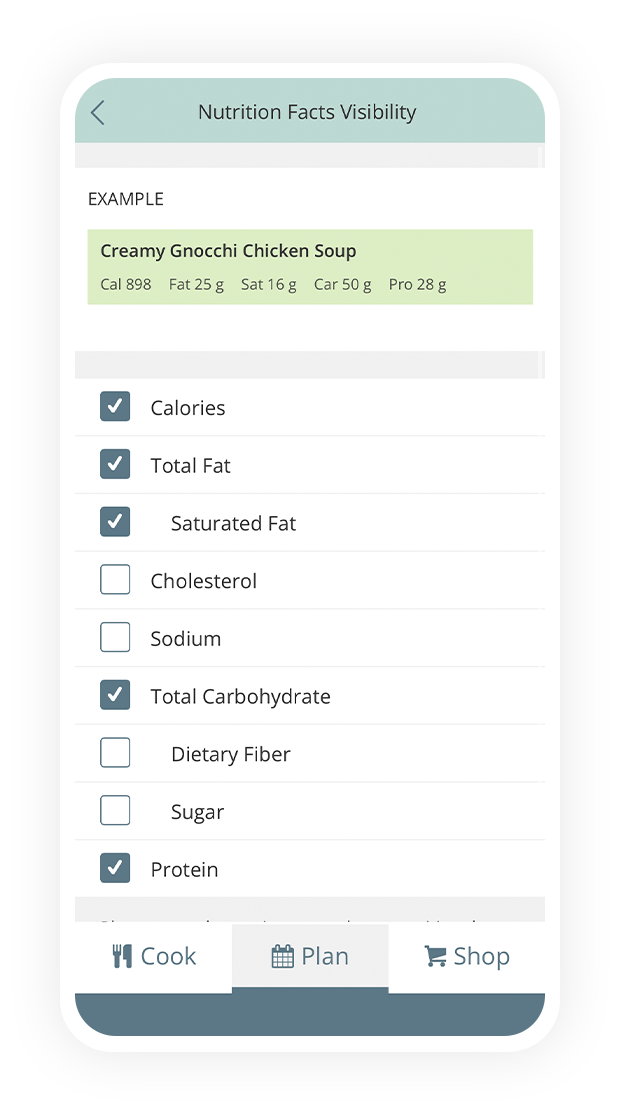
Notes on Displaying Nutritional Data:
The options selected in the App will not change the options selected on the website version of the program and vice versa.
Any recipes containing nutritional information will display this information under the recipe in the Planner.
All nutritional information is displayed on the Planner on a per serving basis.
If you don't see nutrition information under the recipe in Plan to Eat, the original recipe does not include nutrition information. You can automatically calculate the nutrition facts with the Calculate Nutrition Facts button in the recipe.

