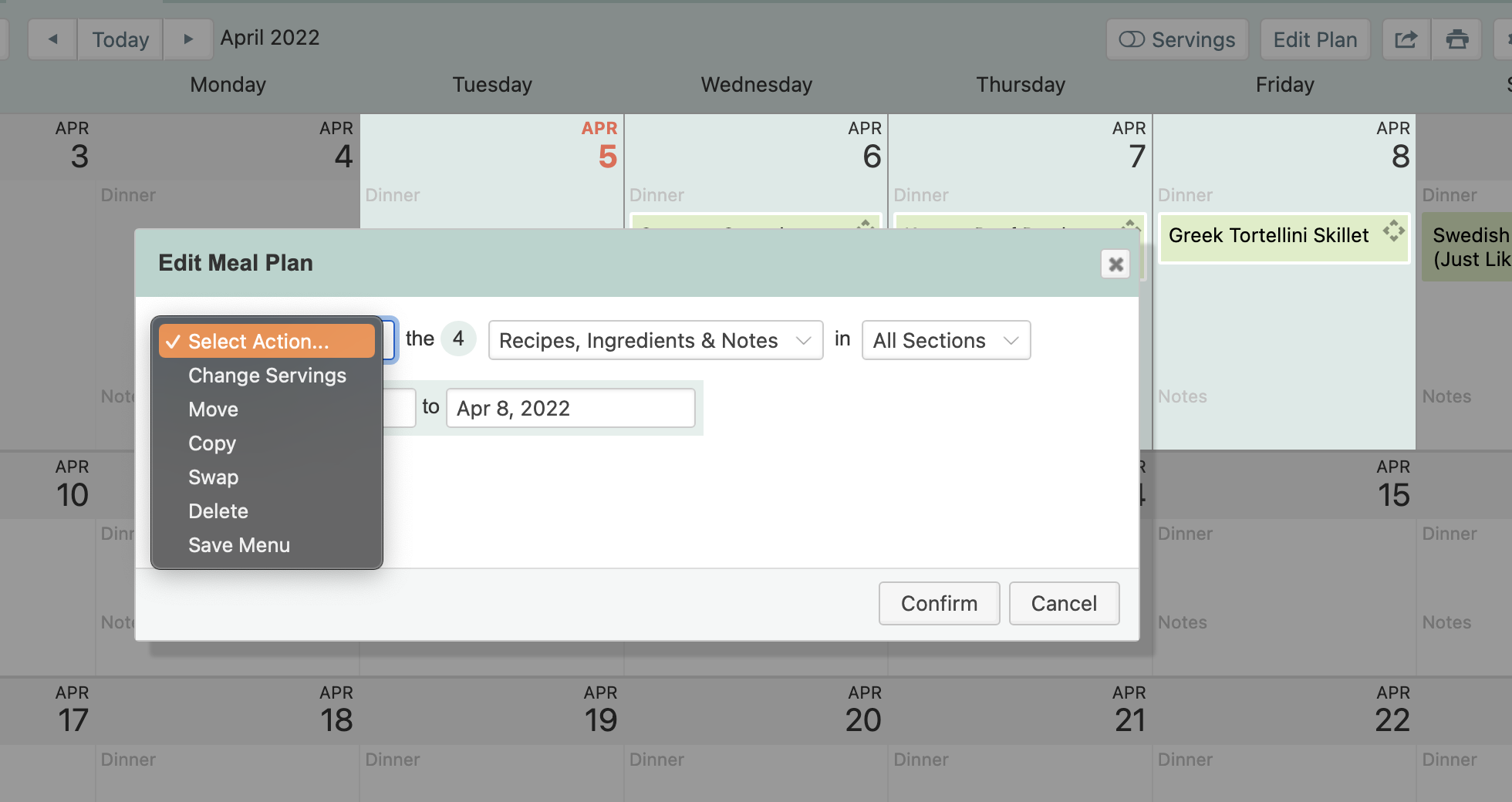Edit Plan: Make Bulk Changes on Your Planner (Website)
Meal Planner (Website)
Edit Plan: Make Bulk Changes on Your Planner (Website)
Make big changes to your planned recipes with just a few clicks.
Updated 2 weeks ago
The Edit Plan feature allows you to make changes to multiple recipes, notes, or ingredients on your Planner at once.
How to Use Edit Plan
Click the Edit Plan button at the top of the Planner (or click on a date to open the Edit Meal Plan dialog).
Choose your date range by selecting dates on the calendar or typing them in.
Select the action you want to perform (change servings, copy, move, swap, delete, or save menu).
Choose the type of items to edit (recipes, ingredients, or notes).
Select the sections you’d like to include (breakfast, lunch, dinner, snacks).
Click Confirm to complete the process.
Edit Plan Actions
Change Servings
What it does: Adjusts the serving sizes of multiple recipes at once.
How to do it: Select recipes > choose Change Servings > confirm new serving size.
Move
What it does: Reschedules recipes from one date range to another.
How to do it: Choose Move > select the new date range > confirm.
Checked-off ingredients will not be added back to your shopping list. Use the Hide Removed toggle and Reset List button if you need them added again.
Learn more about the Reset List button.
Copy
What it does: Duplicates selected recipes into a different date range.
How to do it: Choose Copy > select new date range > confirm.
The copied recipes will also be added to your shopping list for the new date range.
Swap
What it does: Switches two date ranges of recipes.
How to do it: Choose Swap > select the two ranges to switch > confirm.
Great for moving this week’s plan to next week, or vice versa.
Delete
What it does: Removes all recipes, notes, or ingredients from the selected date range.
How to do it: Select the items > choose Delete > confirm.
Save Menu
What it does: Saves a group of planned recipes as a reusable Menu.
How to do it: Select recipes > choose Save Menu > name your Menu.
The new Menu will be saved in your account for future use.
Learn more about the Menus feature.