How can we help?
Find answers to your Plan to Eat questions including getting started, features, and common issues.
Recipe Book (App)
Share Extension Recipe Clipper for Android (App)
Use the Share options to save recipes to your Recipe Book.
Last updated on 28 Oct, 2025
Use the Share Extension Clipper to save recipes:
In Chrome, find a recipe online you would like to import.
Tap on the upper right menu icon of your browser.
Or hold down on the website URL to access the Share options.
Tap Share.
In the share menu, tap on the Plan to Eat icon.
The Plan to Eat app will open and import a draft recipe.
Press Save to add the recipe to your Recipe Book.
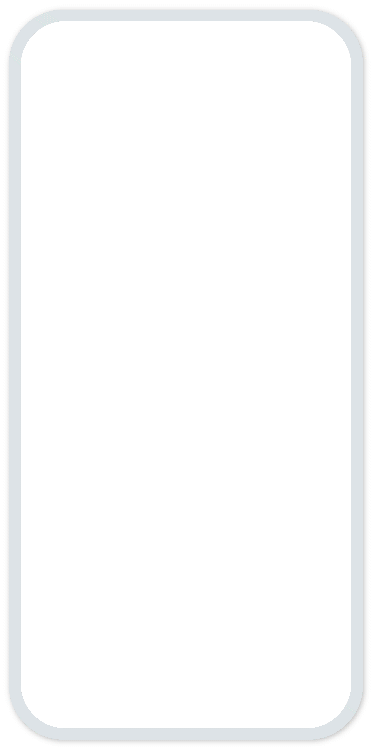
Once you install the Plan to Eat app on your Android device, the Share Extension Clipper will be immediately added to your share options in Chrome. Then you can simply browse the web and use the clipper to save recipes to your Plan to Eat account.

