How can we help?
Find answers to your Plan to Eat questions including getting started, features, and common issues.
Recipe Book (App)
How to Add Recipes (App)
There are multiple ways to add recipes to your account!
Last updated on 28 Oct, 2025
There are several ways to add recipes to your Plan to Eat account on the mobile app.
The Recipe Clipper Share Extension
This extension allows you to save any recipe to your Recipe Book with the share option found in Safari, Chrome, or other mobile browsers.
ℹ️ The Share Extension Clipper will not appear as and option in the Google Search app, as this is a search engine and not a browser.
In your browser, find a recipe you want to add to your Recipe Book.
Tap on the Share option.
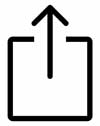
Choose the Plan to Eat Save Recipe Share Extension (if you don't see our icon, scroll over and tap the More option to enable our extension).
The Plan to Eat app will open and your recipe will begin importing.
Once import is complete, check that the data is correct, make any changes necessary, and tap Save. The recipe will be added to your Recipe Book.
In your browser, find a recipe online that you would like to import.
Tap on the 3-dot menu icon in the top right corner of your browser.
Tap Share...
In the share menu, tap on the Plan to Eat Save Recipe icon.
The Plan to Eat app will open and begin importing your recipe.
Tap Save to add the recipe to your Recipe Book.
Scan a Photo of a Recipe
From the Cook tab tap the + Add Recipe button.
Select Take a Photo.
You can either take a photo or select a photo already saved to your device.
You can select more than one image if a recipe is "multi-page".
You cannot import more than one recipe at a time by selecting multiple images.
Once a photo is selected, the import will begin automatically.
Import From a Recipe URL
Tap on the + Add Recipe button.
Select Paste Link.
From there, you will be prompted to paste a URL into the import field.
Once pasted, press Import.
Make sure that the ingredients and directions were imported correctly and tap Save.
Manually Add Recipes
Tap on the + Add Recipe button.
Select Add by hand.
Then manually enter each part of your recipe into the text fields.
Once completed, press Save.
Each recipe only requires a recipe title, to be saved to your recipe book. This will allow you to begin entering a recipe and come back to it later, or save a recipe to add to your Planner that you don't need ingredients or even directions for, but want to make sure you plan accordingly.
Manual Importing tips:
Use Paste Recipe Text to paste in the entire recipe at once and the program will separate it into sections.
Use the Bulk Input field in the ingredients section to copy/paste recipe ingredients in quickly. Each item needs to be placed on a single line.
Section headings can be added by placing a colon (:) after the header.
Use the native talk-to-text feature on your device to quickly dictate the recipe details into the different sections.

