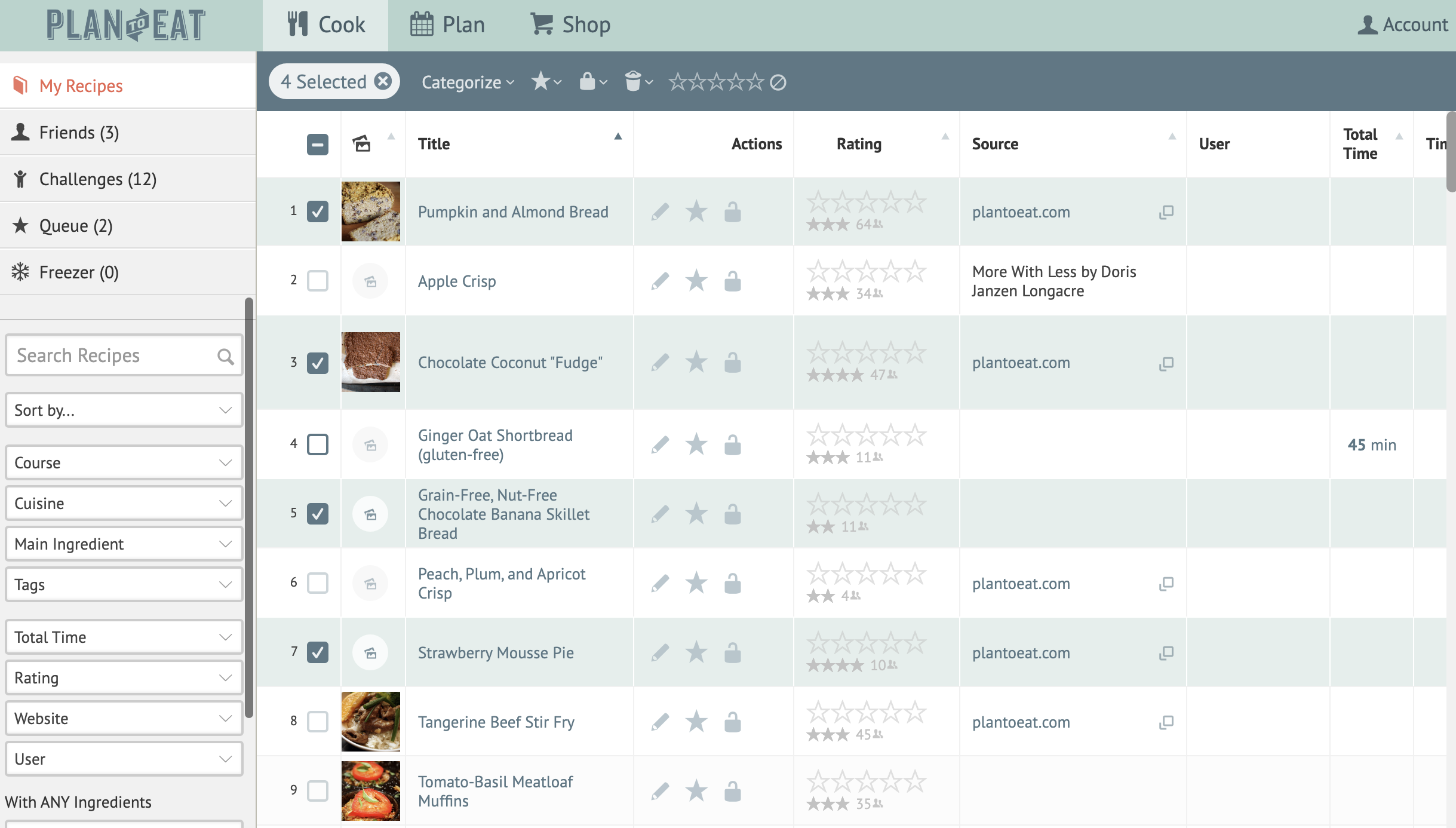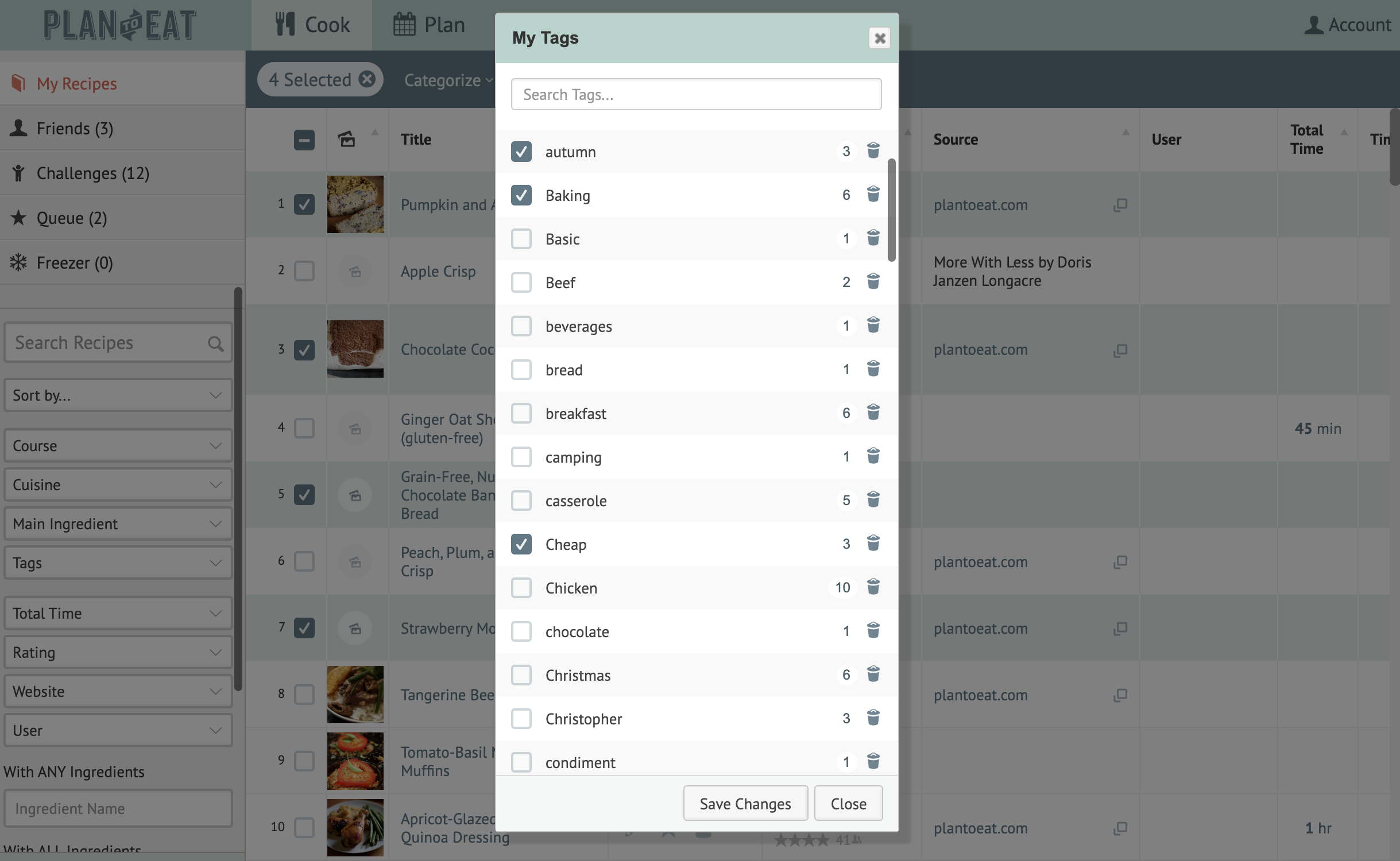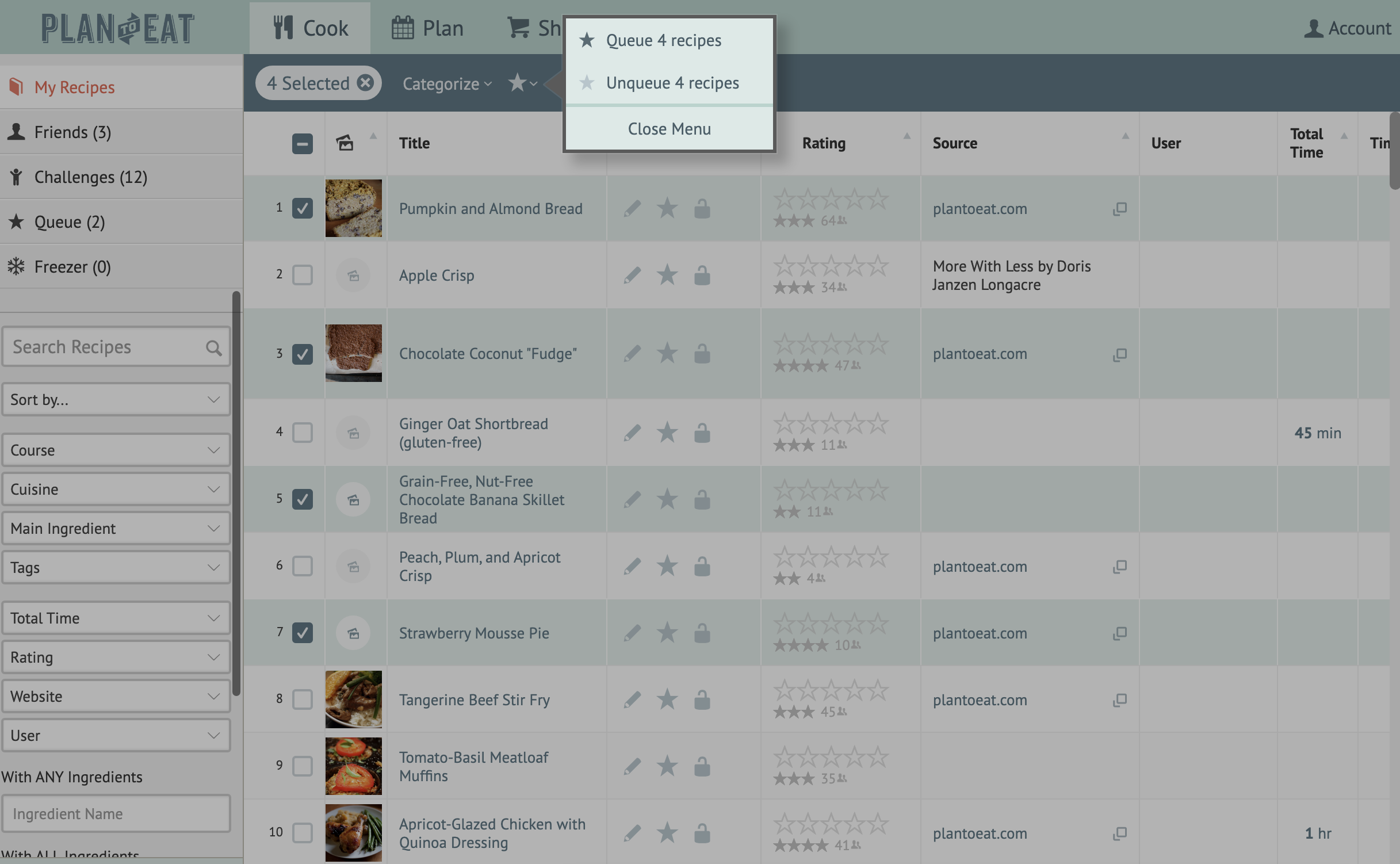You can access the Bulk Editing feature on both the Grid and Table view in My Recipes. You can toggle between these two views from the upper right corner of the website Recipe Book.
To Bulk Edit recipes:
- Click the checkboxes next to the recipes you'd like to edit. In the Grid view, use the Select button in the upper right to enable editing options.
- Additionally, you can select all of your recipes at once by clicking Select All from the Grid view or the checkbox at the top left of the Table view.
- The edit options will appear in the Recipe Book header.
- Click on Categorize to update:
- Course
- Cuisine
- Main Ingredient
- Tags
- A separate modal will appear to make these changes
- Check the categories you want to add to the selected recipes.
- If some of the selected recipes currently have this category, the checkbox will have a single line through it.
- Toggling the checkbox will select or deselect that category for all recipes.
- Click Save Changes.
Or
4. Use the icon, icon, or icon to Queue, make Private, or Delete, respectively. You can also remove recipes from the queue or make them public with the Queue and Private options.
5. Use the 5-star rating to add recipe ratings in bulk.
In the Grid view, select Cancel to finish bulk editing.
To switch between Table and Grid view, you will need to deselect any selected recipes before switching views.
Bulk Editing Friend's recipes:
You can add Friend's recipes to your Queue or give them a Rating in bulk too!
- From the Friends tab, click the checkboxes next to the recipes you'd like to edit. In the Grid view, use the Select button in the upper right to enable editing options.
- Additionally, you can select all of your recipes at once by clicking Select All from the Grid view or the checkbox at the top left of the Table view.
- The edit options will appear in the Recipe Book header.
-
Use the icon to add Friend's recipes to your Queue. You can also remove Friend's recipes from the queue with the Queue option.
-
Use the 5-star rating to add recipe ratings in bulk.
In the Grid view, select Cancel to finish bulk editing.
If you have any recipes saved from a Friend selected in your bulk editing, your options will be limited to only Queue and Rating.