How can we help?
Find answers to your Plan to Eat questions including getting started, features, and common issues.
Shopping List (Website)
Add Custom Grocery Stores (Website)
Use Stores in your shopping list to pair ingredients with where you like to shop.
Last updated on 05 Nov, 2025
Manage your grocery stores
Click the Stores button at the top of your Shopping List.
From the My Grocery Stores modal, you can add, remove, or rename any store on your list.
The heart icon indicates your favorite store.
Your favorite store is where your ingredients will be placed until you specify to place them in a different store.
Your favorite store will be alphabetized when you manage your stores, but always appear at the top if your shopping list.
Plan to Eat remembers your store preferences and will automatically place items in their specified store when they are added to your list in the future.
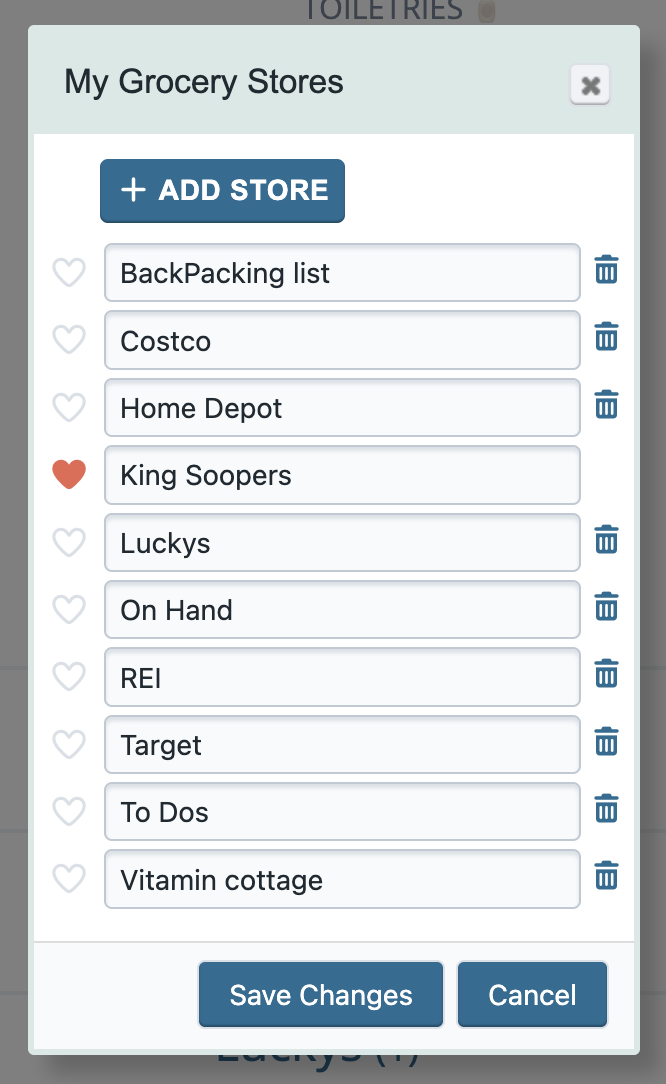
To move your items from one store to another:
Use the pencil icon for a single item, or select the ingredients you want to move.
Select the store you would like to move them to from the Stores drop down list.
Alternatively:
Select the items you'd like to move.
Use the handle icon on one of the items to drag the group and the store options will appear in the top menu.

Toggle your stores open or closed for easy list management. Use the arrow to the left of the store name to view or hide each store list.
How do I work with grocery stores?

