How can we help?
Find answers to your Plan to Eat questions including getting started, features, and common issues.
Meal Planner (Website)
Getting Started: The Meal Planner (Website)
Create custom meal plans using your recipes and schedule.
Last updated on 13 Nov, 2025
The meal planning calendar is where you create meal plans that meet your family's schedule, dietary needs, and budget!
Add recipes to your meal plan
To add a recipe to your meal planner:
From the recipe side panel, click and hold on the handle icon of a recipe you want to add.
Drag it to any day on your planner.
Once a recipe has been added to your planner, you can move it around to other days, or order it among other already planned items or meal times.
You can add as many recipes to each mealtime and day as you would like.
Learn more about the drag and drop feature on the website meal planner.
Add notes or ingredients to your planner
Click on the mealtime or the + icon in the upper right of each mealtime to add Notes and Ingredients.
Notes appear on your Planner, but make no change to your Shopping List.
Ingredients appear on your Planner and are added to your Shopping List.
Learn more about adding ingredients and notes to your planner.
Edit multiple items on the meal planner
The Edit Meal Plan feature allows you to copy, move, swap and delete multiple items from your planner based on a range of dates.
To access the Edit Meal Plan dialog, click the Edit Plan button at the top of the meal planner.
Learn more about the Edit Meal Plan feature.
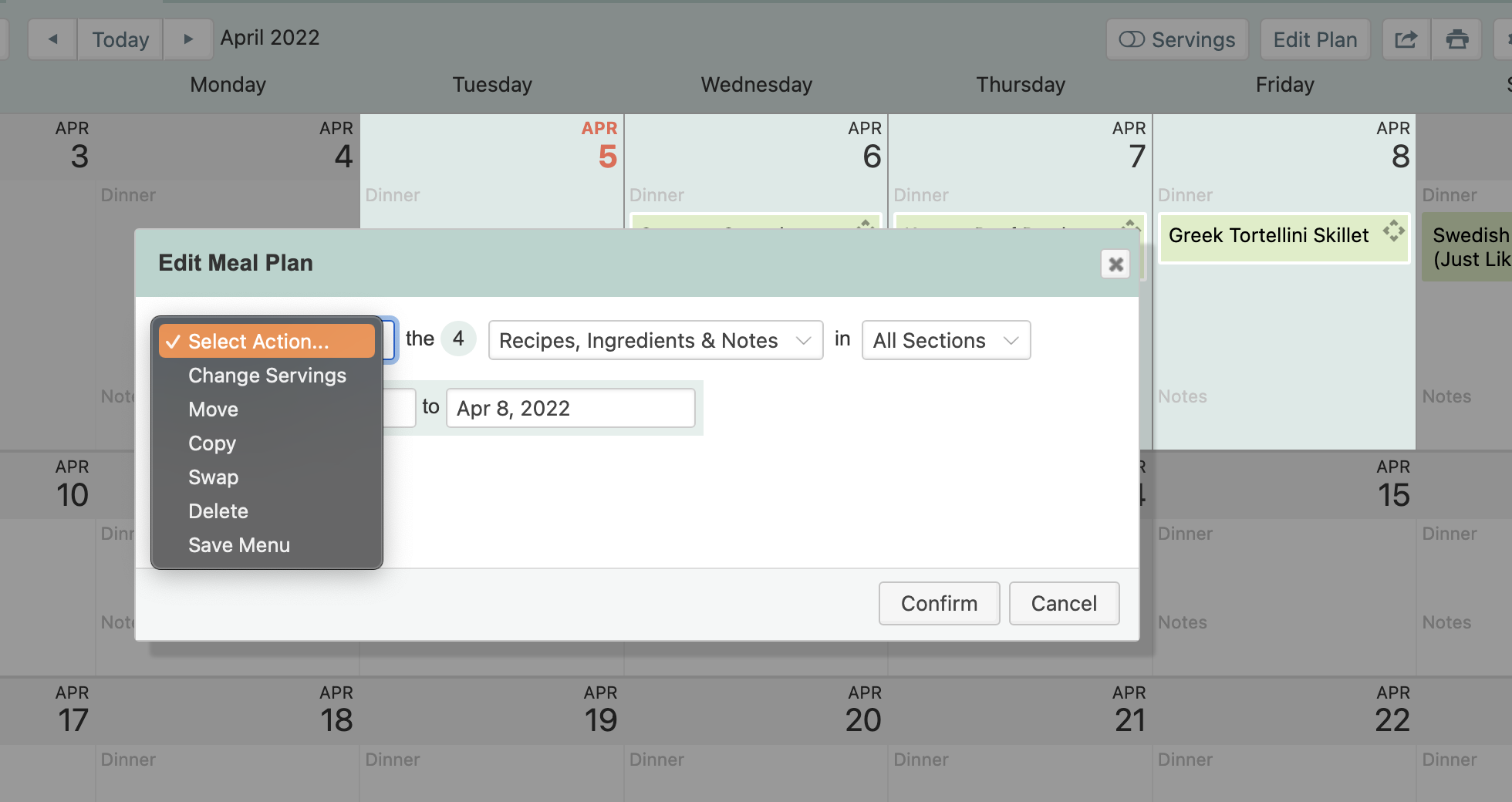
Change serving sizes
To update the serving sizes of planned recipes, click the Servings button at the top right of your planner.
Updating the serving size for a recipe on your planner will only update the ingredients on your shopping list for that one instance, not the main recipe or other similarly planned recipes.
Learn more about scaling your recipes.
Week and Month views
You can choose to view the Planner week-by-week or monthly with the Week or Month buttons in the upper left.
Meal Planner Options
The Meal Planner Options allow you to:
change your timezone
select the start day of each week
choose if you want to use mealtime sections
display upcoming weeks in your monthly planner view
include nutritional data totals
Click the Gear Icon button at the top-right of your planner to access your planner settings.
Learn more about the Meal Planner Options.
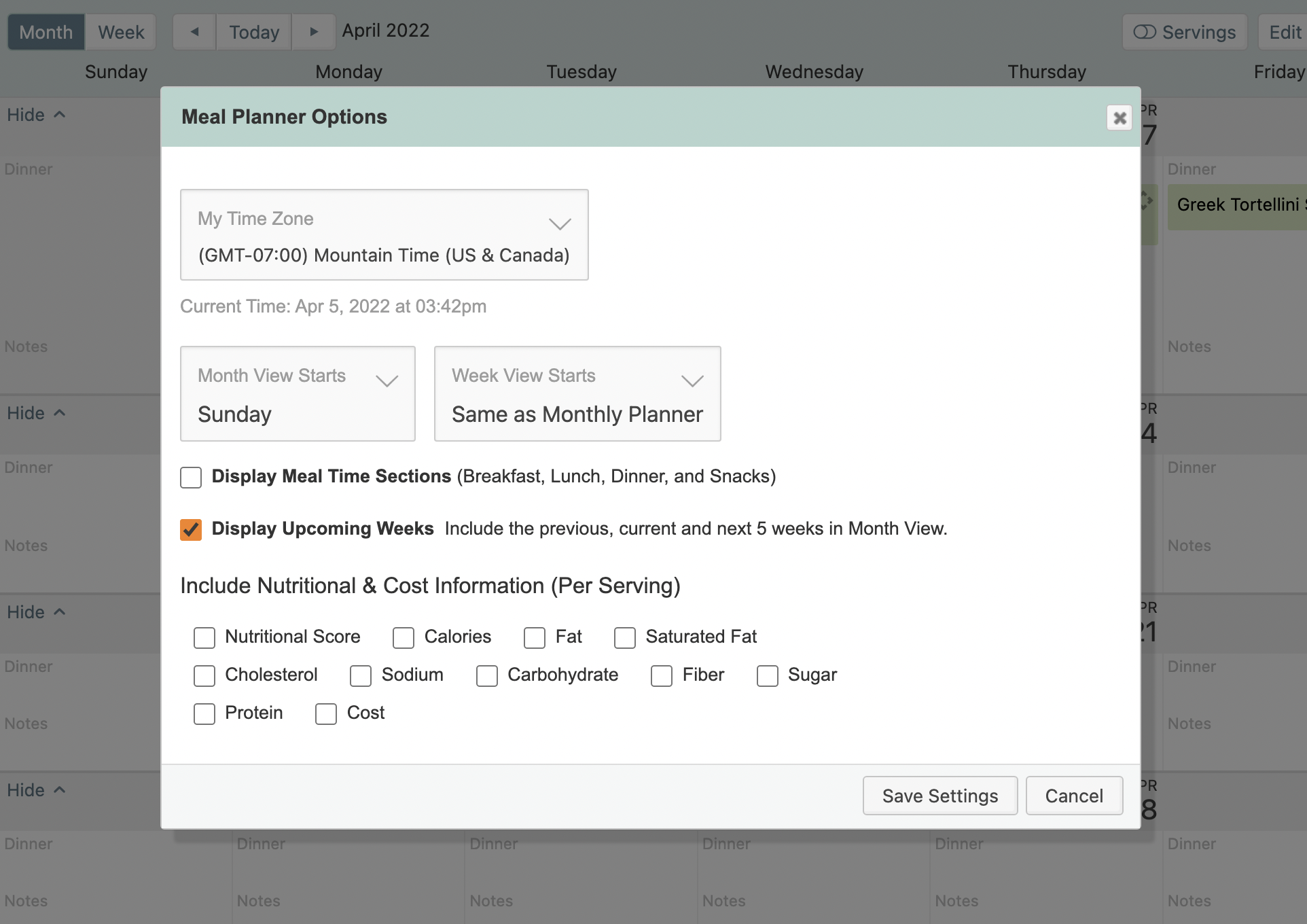
Print or Export your Planner
You can print your weekly or monthly meal plan and have the option to include the full recipes as well. Use the Print button to see your Meal Planner print options.
At the top of the print preview, you'll see the option to "Print # recipes included in meal plan", checking this box will include the full recipes in your print out.
ℹ️ If your meal plan is only printing in black & white, select the "Background Graphics" checkbox in the browser print preview.
With the Share button, you can share your Planner with other calendar software in the iCal format, like Google Calendar, Windows Calendar, and iOS Calendar.
Learn more about sharing you meal plan with other calendar software.
Menus
Menus help you save a grouping of recipes, ingredients and notes for future use. Create menus from your planner for one meal, one day, a full week, or even an entire month.
Learn more about how to create, edit and use Menus.
Recipes and the Queue
You'll find all your recipes and the search bar and filtering options to the left of your meal planner.
Use the Queue to create a segment of recipes you'd like to plan in the near future and quickly plan those recipes from the Queue tab in the meal planner.
Learn more about the Recipe Book
Learn more about the Queue
How do I use the Planner?

